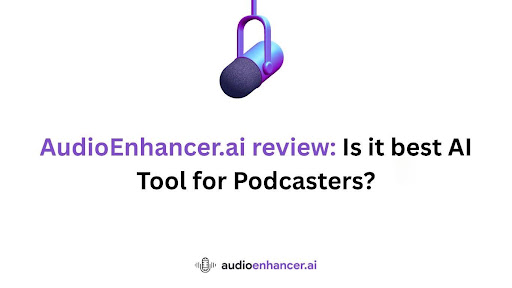Audioenhancer.ai positions itself as an all-in-one browser tool that strips away hiss, hum, and echo, then rebuilds vocal warmth with a single click.
Generous free usage (five-minute files, no watermark), clear pricing tiers, and extras such as vocal-remover and stem-splitter make it a compelling option for podcasters and other creators who need clean sound fast.
Independent tests show that it rivals Adobe Podcast’s Enhance Speech for noise removal and often sounds less “robotic,” while avoiding the learning curve of desktop suites like Descript Studio Sound.
Introduction to Audioenhancer.ai for Creators
This Audio Enhancer Tool is a web-based, AI-driven platform that automatically cleans up and improves audio quality without requiring any complex software or steep learning curve. It was built with content creators in mind podcasters, video creators, educators, journalists, remote workers, and more who need fast audio cleanup without diving into professional audio editing software.
The tool uses modern machine-learning models to strip away unwanted noise (like hiss, hum, and echo) and then reconstruct the sound to make speech feel studio-quality, all with a single click. One of the biggest attractions of Audioenhancer.ai is its generous free tier. You can upload an audio or video clip (up to ~5 minutes long) and enhance it right away, no signup needed, and even download the result without any watermark on the free plan.
This is great news for budget-conscious creators who want to test the tool or improve occasional clips without paying upfront. For heavier use, the platform provides affordable paid plans with higher limits (more on pricing later).
In short, Audio enhancer aims to give creators of all levels a friendly, one-click solution to achieve clearer, more professional audio. Now, let’s dive into its core features.
Key Features of Audioenhancer.ai
Audioenhancer.ai packs a range of AI-driven features designed to polish your audio. Here are its key features and what they mean for your content:
AI Noise Reduction
The AI noise removal is at the heart of Audioenhancer.ai. With one click, the platform’s algorithms identify and eliminate background noises from steady hums and hisses to chatter or traffic without leaving behind weird audio artifacts.
In effect, it can make a recording sound like it was captured in a quiet studio even if it originally wasn’t. The tool tackles a wide variety of noise types, including: appliance hum (air conditioners, fans), environmental sounds (wind, traffic, rain), crowd and animal noises, and more. By isolating and removing these unwanted sounds, it leaves you with a clean, distraction-free audio file.
Echo removal is also part of this feature. If your recording has room echo or reverb (common when recording in a bare room or over Zoom), Audioenhancer.ai’s noise reducer will tame that reverberation for a drier, focused sound. This is ideal for podcasters or callers who don’t have acoustic treatment at home.
Voice Enhancement and Clarity Boost
Beyond just noise suppression, Audioenhancer.ai acts as a voice enhancer to improve the clarity and quality of spoken audio. It uses EQ balancing and spectral restoration so that voices stand out naturally without harshness. In practice, this means the tool can reduce sibilance – those sharp “S” and “Sh” sounds – and tame plosive pops from “P” or “B” sounds. It also normalizes volume levels, so that quiet parts and loud parts are balanced for a consistent listening experience. The result is a more intelligible and pleasant voice track, where your speech is clear, warm, and professional-sounding.
Creators have noted that Audioenhancer.ai’s processing avoids the “robotic” or tinny sound that some aggressive noise reduction tools produce. The spectral repair feature actually fills in the frequency gaps after noise removal to keep voices sounding natural. In essence, it’s not just wiping away noise, but also rebuilding the voice to maintain its richness and character – a big plus for podcasters who want that NPR-like sound.
One-Click Simplicity
Perhaps the best feature for non-technical users is the one-click simplicity of Audioenhancer.ai’s workflow. There’s no need to download software or fiddle with complex settings. The interface is straightforward: you upload your audio (or video) file, choose the enhancement you want, and click “Enhance” – that’s it. In the background, the AI takes over and processes your file typically in a matter of seconds (around 10–15 seconds for short clips in tests).
Even previewing the results is easy. The tool lets you instantly A/B compare the original versus enhanced audio in the browser before you download. This real-time preview means you can hear the difference immediately without any tedious export/import steps. The design is intentionally beginner-friendly – no sliders or EQ graphs to confuse you. For content creators, this “upload, enhance, download” flow saves a ton of time versus manual editing.
Audioenhancer.ai also includes additional AI tools on its platform, accessible from the dashboard. These include a Vocal Remover (for creating karaoke tracks or isolating vocals), a Stem Splitter, a BPM Finder for music, a Voice Changer, and even a browser-based Mic Test to check your microphone before recording. While not all creators will need these, it’s convenient having them all in one suite – it reinforces that this tool is an all-in-one audio toolkit for creators.
Use Cases: Who Benefits from Audioenhancer.ai?
Who should use Audioenhancer.ai? In a word: almost anyone creating content that involves voice or audio. Here are some of the main use cases and how this tool helps each group:
- Podcasters: If you host a podcast, Audioenhancer.ai can dramatically improve your sound. It will remove background hiss or hum from your voice recordings and make your vocals clearer and more pleasant to hear. Podcasters can achieve broadcast-quality audio without expensive mics or studios.
- Video Creators / YouTubers: Good video isn’t just about visuals, clear audio is essential for viewer engagement. YouTubers and vloggers can use Audioenhancer.ai to wipe out background noise in their footage (like traffic in a vlog shot outdoors) and boost voice clarity. The result is more polished, professional-sounding videos that stand out. Even if you film with just a phone or camera mic, this tool can make your voiceover or on-camera narration sound like it was recorded with a quality microphone.
- Online Educators and Coaches: If you create course videos, webinars, or coaching call recordings, Audioenhancer.ai helps ensure your voice is crystal-clear for your students or audience. It removes distractions like fan noise or room echo from lecture recordings. Educators often have to record in less-than-ideal environments (homes, offices, etc.), so this tool can make e-learning content sound more professional and engaging, which helps students focus on the message.
- Journalists and Interviewers: For journalists, researchers, or documentary makers recording interviews in the field, dealing with background noise is a constant challenge. This Audio enhancer tool can clean up field recordings for example, reducing street noise or cafe chatter in an interview – so that the voices are clear and usable.
In all these cases, the common benefit is that Audioenhancer.ai lets creators focus on content rather than worrying about audio cleanup. Whether you’re a casual creator just starting out, or a professional who needs to process audio at scale, this tool offers a fast and reliable way to consistently improve your sound.
How to Use Audioenhancer.ai
Getting started with Audioenhancer.ai is straightforward. Here’s a step-by-step guide on using the tool to enhance your audio:
- Open the Web App: Go to Audioenhancer.ai in your web browser.
- Upload Your File: Click the Upload area and choose your audio or video file from your device. You can also drag-and-drop the file onto the page.
- Select Enhancement Type: Before processing, you have some options to tailor the enhancement.
- Click “Enhance”: Now, hit the Enhance button to start processin.
- Preview and Download: Once done, you can listen to the Before/After comparison directly on the website.
That’s it! Your audio is now cleaned up and ready to use. If you have more files, you can process them one by one on the free tier (or even batch-upload multiple files simultaneously on certain paid plans). The enhanced files are also saved in your account library (if you signed up), so you can re-download them or manage them from any device.
Tips for Best Results
- Use High-Quality Source Audio: The better your original recording, the better the enhanced result. While Audioenhancer.ai can work miracles on bad audio, feeding it the highest quality you have (e.g. an uncompressed WAV instead of a low-bitrate MP3) will preserve more detail after cleanup.
- Choose the Right Profile: Take advantage of the Content Type selection. If it’s an interview, select that mode; if it’s a lecture in a big room, choose that profile. The AI will adjust its approach (for example, a “Lecture” profile might be more aggressive in reducing reverb since it expects a far-mic scenario). This can yield a more balanced result.
- Avoid Music in Noise Mode: If your audio has music in the background that you want to keep, note that the strongest noise reduction setting might treat it as noise. The tool even warns that the “Reduce Background Noise” mode is not suitable if your audio has music in the background. In such cases, use a lighter touch or a different profile so you don’t remove or dull the music.
- Don’t Overdo It: If the audio is already fairly clean, you might not need every enhancement filter. Sometimes less is more – removing every tiny noise can make audio sound unnatural. Use your ears when previewing; Audioenhancer.ai’s default is generally fine, but if you find the result overly processed, consider toggling off an extra filter (like heavy de-reverb) or using the “Clean up speech” preset which balances things.
- Batch Process When Possible: If you have many files (say a whole season of podcast episodes or a batch of course videos), consider a paid plan that allows batch uploading and cloud storage. You can queue multiple files to enhance in one go, saving time. This is great for consistent results across all files and a speedy workflow.
Following these steps and tips, you’ll be able to make the most of Audioenhancer.ai and ensure your audio comes out sounding its best.
Pros and Cons
Pros
- Free tier without watermark for short clips.
- Broad format support including video containers.
- Multiple AI filters in a single pass.
- Extra utilities such as stem splitter and mic test.
- Faster processing than Adobe’s queued beta.
Cons
- Needs internet; large uploads tie up a browser tab.
- No manual EQ for engineers who want granular control.
- Not suitable for live noise suppression. Krisp remains better there.
Pricing: Free vs Paid Plans
Audioenhancer.ai offers a free tier and three paid subscription plans. Below is a breakdown of pricing and what each plan includes, so you can decide which (if any) is worth it for your needs:
| Plan | Monthly Cost | Minutes / Mo | File Limits | Cloud Storage | Batch Uploads | Best For |
| Free | $0 | 5 min / file | 500 MB, 5 min | — | Single | Testing, trailers |
| Basic | $10 | 60 min | 2 GB, 1 h | 5 GB | 3 files | Solo podcasters |
| Pro | $25 | 300 min | 2 GB, 2 h | 10 GB | 5 files | Weekly shows, agencies |
| Studio | $45 | Unlimited* | 4 GB, 3 h | 20 GB | 10 files | High-volume creators |
Community Feedback and User Reviews
The creator community has had a very positive reaction to Audioenhancer.ai. Many users who have tried it report that it exceeds their expectations for an AI audio tool. Here are some sentiments and feedback highlights from real users:
- Feels like magic: A number of creators describe the experience of using Audioenhancer.ai in these terms. They take a rough recording, press enhance, and the output sounds incredibly improved with no manual effort. This wow factor is reflected in comments about how effortless cleanup saved them time compared to manual EQ and noise gating.
- More natural than competitors: Some podcasters on Reddit noted that Audioenhancer.ai’s results sounded more natural and less robotic than other tools. One user directly compared it to Adobe’s enhancer and found Audioenhancer.ai produced “less robotic sounds” on the same audio clip. For people who are sensitive to the metallic or underwater artifacts that AI can introduce, this was a big plus.
- No-login convenience: Users love that they can just go to the website and use it. A commenter mentioned “No account needed and the audio was more understandable” when using Audioenhancer.ai, highlighting how practical it is for quick fixes. This lower barrier to entry means more people have given it a shot, even just out of curiosity, and ended up impressed.
- Use in creative workflows: Some creators have integrated Audioenhancer.ai into their content production workflow. For example, a YouTuber might run their voiceover through it before editing the video, or a journalist might clean interview audio with it before transcription. In one discussion, someone suggested using Krisp for recording and then Audioenhancer.ai for post-processing, to which others agreed as a smart approach. This shows the community sees it as a reliable tool in the toolkit.
- Ratings and popularity: While not as mainstream as Adobe, Audioenhancer.ai has been gaining traction. On AI tool directories, it’s often rated highly (some list it at 5/5 stars by early reviewers). It reportedly has hundreds of thousands of monthly users, indicating many have adopted it. The word-of-mouth on forums and social media is largely positive, with content creators sharing the link with comments like “you won’t believe how good this free enhancer is.”
- Critiques: Constructive feedback from the community is relatively scarce (since most casual users are just thrilled it worked for them). However, advanced users have pointed out some limitations as we did – for instance, that it’s not as hands-on customizable as doing your own mix. A few users also mentioned they’d like to see an offline version or an API so they could integrate it into other software.
- Platform trust: Questions like “Is it free?” and “Is my data secure?” pop up in community discussions. The answers have been reassuring: Yes, there is a free tier; and the platform claims to not save your files after processing. In fact, creators appreciate that the company explicitly states privacy commitments (uploads are encrypted and user-deleteable), which helps build trust.
Overall, the community sentiment is that Audioenhancer.ai is a game-changer for content creators, leveling the playing field by giving everyone the ability to produce good audio. Even those with limited resources or audio knowledge can drastically upgrade their sound quality. It’s often recommended in podcasting and creator groups when someone asks “How can I fix my audio for free or easily?”. That’s a strong endorsement in itself.
Final Verdict
AudioEnhancer.ai gives podcasters and other creators studio-like clarity in seconds, without the learning curve or cost of pro DAWs. It outshines most browser competitors and holds its own against Adobe’s free beta while adding flexibility and better voice naturalness. Creators needing live call cleanup should still lean on Krisp, but for post-production, this tool is a top pick.
FAQs
1. Is AudioEnhancer.ai free?
Yes the free tier handles five-minute clips with full-quality downloads.
2. Does it work with video files?
It accepts MP4, MOV, AVI, and more, enhancing the audio track and exporting WAV or MP3.
3. Is my data private?
Uploads are encrypted; files are removed after user deletion according to the privacy policy.
4. Can I use it on mobile?
The web app runs in mobile browsers, so you can upload and enhance on phones or tablets.